tar your files
In windows, you just right click on a folder and say add it to zip, the folder and its contents including the sub-folders are compressed and stored in a zip file or rar file. No such luxury in Linux. Or even if it is there I do not know about it.
But you can easily use tar command to create a single archive of your folders. Do not be overwhelmed by the large number of options and flags given in the man page. Let us just see the basic usage here.
You can use the options -c for create,-v for verbose and -f for tar file name.
Lo, your file myfile.tar is created.
But keep in mind that, tar is not a compressed file. To compress, you can use gzip utility on the tar file. Or you can even use option -j or --bzip2
tar -cjvf myfile.bz mydirpath
To extract a tar file
There is no untar command in Linux. You should use -x for extraction.
Extracts the contents of myfile.tar to the current folder.
Extracts the contents to the directory specified
To extract the contents of zipped tar file, you can use -j option
Unzips the file and extracts and stores them in current folder.
But you can easily use tar command to create a single archive of your folders. Do not be overwhelmed by the large number of options and flags given in the man page. Let us just see the basic usage here.
To create a tar file
You can use the options -c for create,-v for verbose and -f for tar file name.
tar -cvf myfile.tar mydirpath
Lo, your file myfile.tar is created.
But keep in mind that, tar is not a compressed file. To compress, you can use gzip utility on the tar file. Or you can even use option -j or --bzip2
tar -cjvf myfile.bz mydirpath
To extract a tar file
There is no untar command in Linux. You should use -x for extraction.
tar -xvf myfile.tar
Extracts the contents of myfile.tar to the current folder.
tar -xvf myfile.tar -C anotherdir
Extracts the contents to the directory specified
To extract the contents of zipped tar file, you can use -j option
tar -xjvf myfile.tar
Unzips the file and extracts and stores them in current folder.

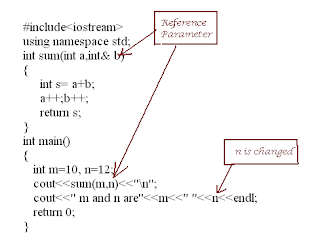
Comments
Post a Comment